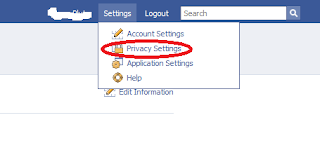
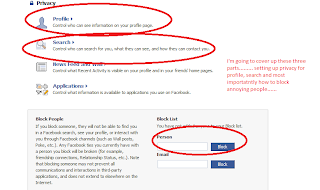
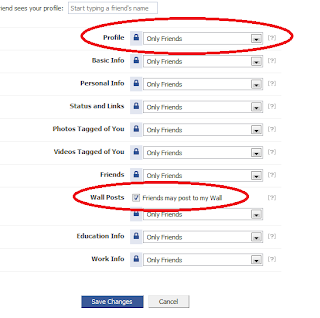
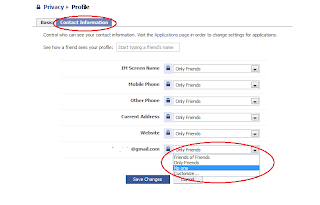
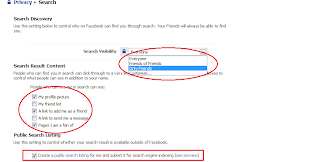
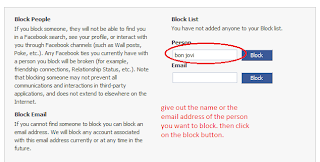
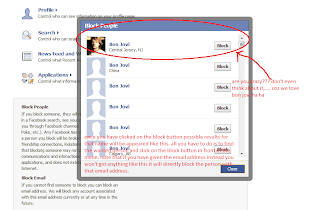
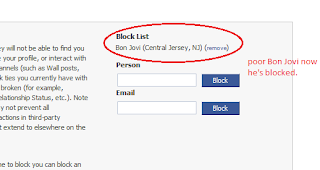
pluto's arrival to the blogging community>>>> The supreme blogging addiction.
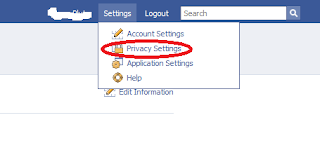
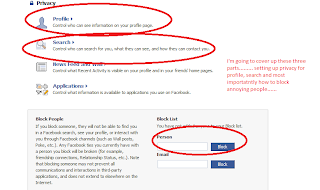
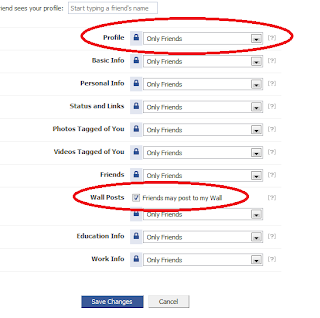
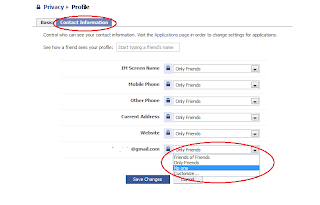
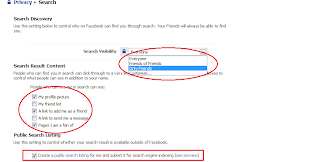
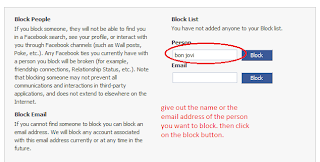
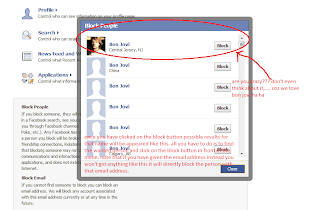
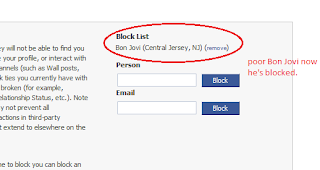
Posted by
pluto
at
8:09 AM
2
comments
![]()






Gmail has a good solution to get rid of annoying emails by giving the facility to create filters for such mails. So you can avoid annoying mails coming in to your inbox or even you can automatically delete them. One other important thing, if you get mails from an unknown sender(not in your contact list) you can mark them as spam. So they will go to the spam section which will be automatically deleted after 30 days. Messages you've already marked as spam will never come in to your inbox unless you mark them as not spam.
Posted by
pluto
at
5:04 AM
1 comments
![]()




When you want to arrange the order of multiple tabs in Google Chrome all you have to do is click on the wanted tab then drag and drop it to the wanted place in the line of tabs. If you want to make a tab a separate window click on that tab, drag it to the middle of the page and drop. Check out the following video for more details.
Posted by
pluto
at
5:08 AM
0
comments
![]()

Posted by
pluto
at
9:10 AM
0
comments
![]()
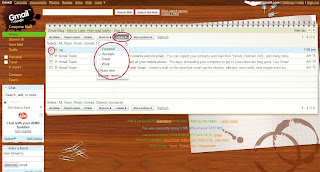
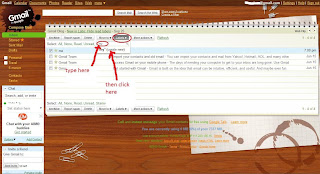

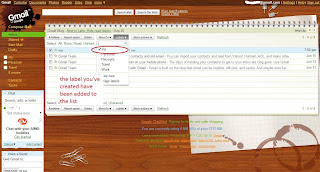
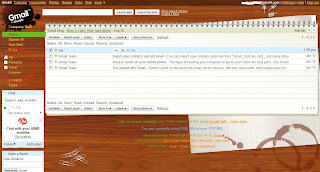
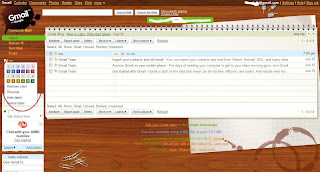
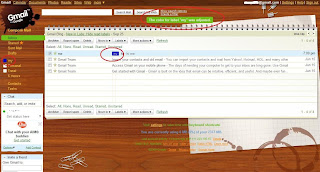
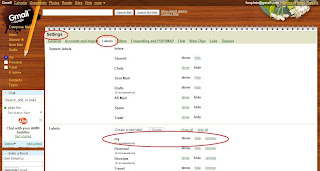
Posted by
pluto
at
7:08 AM
0
comments
![]()
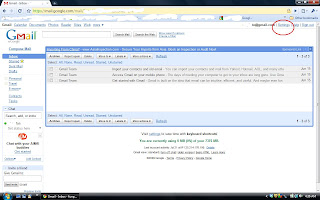
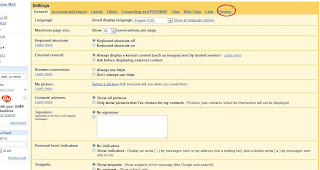
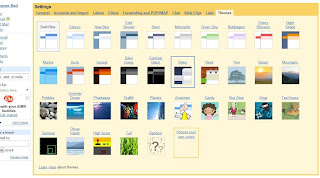
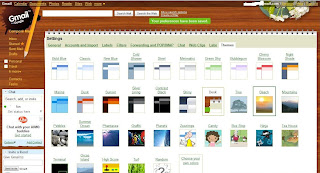
Posted by
pluto
at
4:31 PM
0
comments
![]()



Posted by
pluto
at
10:25 AM
0
comments
![]()

Posted by
pluto
at
2:06 AM
0
comments
![]()